|
If you have already
installed one of our products....
... and you need us to
remotely connect to your computer to assist you,
please launch the remote support program located
in the folder "C: \ Program Files (x86) \ Mindstar
\ Tools" named "MindstarRemoteSupport.exe".
Just launch that program
by double-clicking on it, and then send us an
email or photo showing the ID and password displayed in
the remote support window (see example below).
If we need to communicate with you during the
remote session, we will type messages to you on
the screen. For security reasons, once
you terminate that remote support program, we are
no longer able to connect to your PC, and the
password will automatcally change to a new number.
IMPORTANT: If the remote support program launches
but doesn't show you an ID number, then please use
the instructions in the next section below titled
"If you have not yet installed one of our
products"
If you have not yet
installed one of our products...
...and you need remote
assistance with installing our software, you can
still download the remote support program below
and launch it this way.
1. Download the “Quick Support”
program
by clicking this link.
2. When you launch the program, it will display the screen shown in
the example below
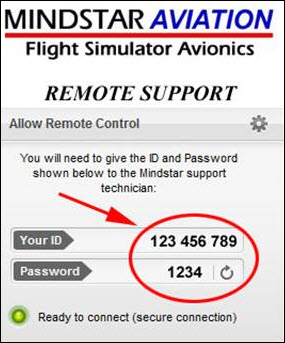
3. Email the support technician the ID and Password numbers shown
on the Remote Support screen.
4. Please ensure the a green color
light with the words "Ready to connect" appears.
It's ok to minimize the shown application window,
but DOT NOT close the window as that will shut
down the connection.
|