|
Important Usage Instructions: (PLEASE DON'T SKIP READING THIS!)
| 1 |
When the G1000 warm-up sequence
is complete, the MFD "splash screen" must be
"accepted" before the MFD is ready for use. Accept
the splash screen by either clicking the rightmost softkey on the
MFD, or by clicking the "ENT" (Enter) key on the MFD. |
| 2 |
The G1000
now has
flight-planning capability built-in, allowing you to enter your
entire flight plan directly from the G1000 screens (PFD and
MFD). All flight planning (including direct-to navigation) should be
entered directly from the G1000. However, there is a known
conflict between the G1000 and Microsoft's built-in Flight
Planner and "file IFR enroute" functions. If you
try to activate these Microsoft functions when flying an
aircraft equipped with the G1000, the simulator will likely
crash. Do not try to mix flight planning between the two
methods, preferably sticking to the G1000 itself for all your flight
planning needs when flying an aircraft equipped with the G1000
system. You can save flight plans inside the G1000
for retreival in a later flight. |
| 3 |
Both
the MFD and PFD can be enlarged from their "natural"
positions on the Cessna panel, making it easier to see certain
details in the display. The enlarged (Zoomed) panel is
activated by clicking in the center of the PFD, or in the engine
section of the MFD. Note that you may experience a
small decrease in frame rates when utilizing the larger display
of one or both of the G1000 Display Units. |
| 4 |
While
we are striving to simulate all variations of the G1000
Integrated Avionics suite, the real-world G1000 may contains
some functions that are not yet implemented in our panel for
Flight Simulator, and you also may find functions
implemented in our G1000 that have not yet been installed in
your particular real-world aircraft. Nevertheless, the
Garmin G1000 documentation is a good place to start regarding
learning how to use the system. |
| 5 |
In
this simulation, there are two different ways to turn the knobs
displayed on the G1000 units.
Preferred Method - Mouse Wheel
By far, the easiest way to
operate the G1000 knobs is to simply hover your mouse pointer over one of the large
mouse-wheel regions defined over and around each knob, and roll
the mouse's scroll wheel. (See red circles in the picture
below).
When you use this method, you do
not have to click on a specific increase(+) or decrease (-)
area. Instead, you can simply hover your mouse over the
center of a knob and then roll the mouse wheel up or down to
rotate the knob. If the control has both an
"inner" and "outer" knob, the outer knob is
controlled in this same way by hovering your mouse pointer
outside the perimeter of the knob and roll the mouse wheel to
turn the outer knob. (Pushing a knob that also has
push capability is accomplished by simply clicking on the center
of the knob).
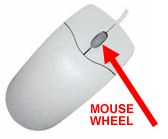
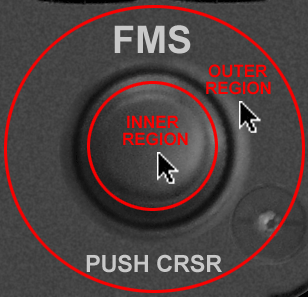
Alternate Method - Mouse Click
The other method you can use is
to attempt to click on "click regions" designated for
"increase" or "decrease" functions for each
knob. Due to the limited space on the G1000 screen, this
method is often more difficult than the simple mouse wheel
method described above, but it's the only way when you don't have
a mouse wheel. All dual-axis knobs use the click pattern
shown below, while single-axis knobs use just the boxes
designated INR (inner).
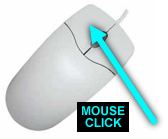
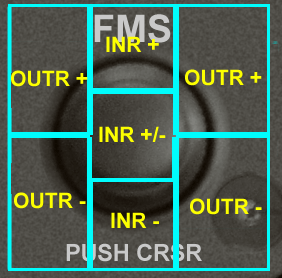 |
| 6 |
*****
Important Note *****
When using the G1000, you SHOULD NOT attempt to
view Microsoft Flight Simulator's "Navigation Log"
when you have loaded a flight plan through the G1000 functions,
and you SHOULD NOT attempt to "file IFR
enroute" using the simulator's communications options.
There is a conflict between the G1000's flight-planning
functions and Microsoft's Navigation Log and flight planning
functions, and this conflict results in a crash of the simulator
program if you attempt to use these Microsoft functions in a
G1000-equipped aircraft. Instead, you should simply enter
all the information either exclusively from the G1000 or
exclusively from Microsoft's Flight Planner. We have
reported the issue to Microsoft and as soon as a workaround is
available to us, we will make it available to you. At this
time, to the best of our knowledge, these are the only conflicts
between the simulator and the G1000 |
|
Get
G1000 system documentation from > |
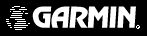 |
|