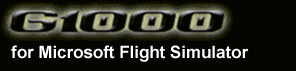 |
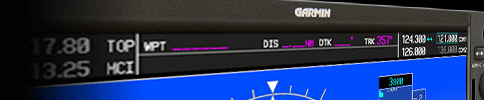 |
||
| Home Shop Online Configuration Instructions | |||
| RealNav Installation Instructions | ||
|
|
||
|
Be sure you are using the latest version of the G1000 software. if you need instructions for updating your G1000 software, use this link.
|
||
|
|
||
|
Launch the RealNav Data Update program (NavUpdate). You can either
do this using the Windows Start menu as shown in the example below, or you
can browse directly to the program, usually located in
the folder C:\ Program Files (x86) \ Mindstar \ Flight
Simulator Addons \ NavUpdate.exe |
||
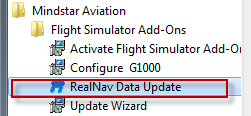 |
||
|
|
||
|
The NavUpdate program displays a special
number called a "DB-KEY" which you will need in the next steps.
Highlight the DB-KEY with your mouse and copy it to your clipboard by
pressing CTRL-C.
|
||
|
|
||
|
Visi |
||
|
Be sure to fill in the order screen in this sequence: a. Select the desired product first. For example, "RealNav Home Use".
b. Then enter (or paste with CTRL-V) the DB-KEY
you obtained in Step 2 above.
|
||
|
|
||
|
After placing your order,
simply run the NavData Update program again, just like you did in Step 2.
It will automatically download and install the database. |
||
|
|
||
|
OPTIONAL If you want to confirm that your G1000 is using the new database, go to the last AUX page in the G1000 screen, and look for the information highlighted in red in the example below. A similar AUX page is shown in the GNS 430/530 titled "Database Versions". 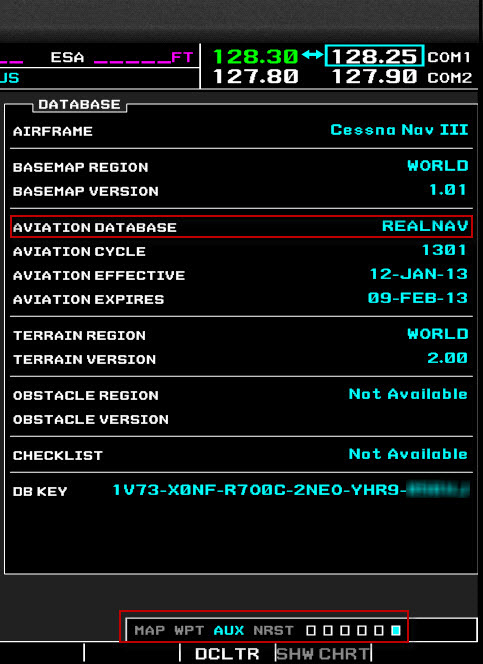 |